
Most people call grayscale images "Black and White", but this can be confusing at times. A black and white image truly has only two tones, black and white; there are no other tones in the image between the black and the white. In general this is not a big problem for most discussions, but when you start talking serious image manipulations "grayscale" is a whole world of different from "black and white".
The visual and emotional perceptions of colors vary from person to person; so a color image can have very different effects on viewers simply because of the colors in it and how the viewers personally react to the "pallet of colors".
Also, color does not always make an image "better". In fact a truly stunning image (composition, tonal range, play of light, textures, lines, areas, curves, etc etc) comes home in grayscale; and, in my opinion, colors often detract or distract from a really solid image.
So, whenever I get an image that has very solid composition, etc, I always check to see how it converts to grayscale. I have been surprised very many times how wonderful the colorless image compares.
This example of the RGB-layers procedure is how I currently convert a color digital image to a grayscale image, using a butterfly picture that (years ago) I would have left in color.
Scale to 800px wide (for web use).

Using the Gimp Toolbar . . . [Colors > Components > Decompose to RGB Layers]
red layer shown here at 400px wide

green layer shown here at 400px wide

blue layer shown here at 400px wide

Stack layers Red on top, Blue on bottom, Green in middle.
Set the opacity of each layer :
in this example I arbitrarily chose . . .
red = 33, green = 37, blue = 100

That last step, "Stack the layers . . . . . and . . . . Set the opacity . . . " is where all your creativity arrives at the party. There are no rules. For sure, there are lots and lots of personal opinions, but at the end of the day, there are no rules . . . it's your image.
A one-step way to get a grayscale image in the Gimp is, from the toolbar [Image > Mode > Grayscale]. This works out nice and fast, but you have no control over the R-G-B balance. Here is the result:

Yet another way is to desaturate the colors, by lowering the "saturation" slider in [Colors > Hue-Saturation]. This gives you some control, in that you can stop partway and save the image with muted colors, if you desire. Here are several examples:
Completely desaturating all colors . . . 
Partially desaturating all colors . . . 
Partially desaturating only Green . . . 
As a footnote, here are some truly "black and white" variations of my final grayscale image (shown above). These were also created in the Gimp, using [Colors > Threshold].

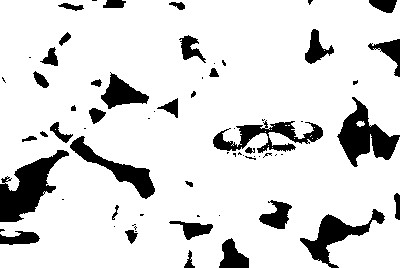
True, B&W images like these can be great tools for layers manipulations, but that's a whole other topic.
page written by Dave Leo